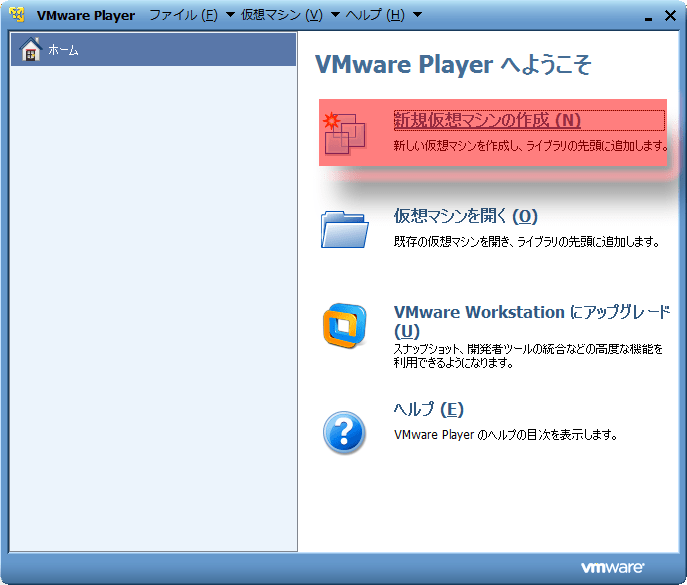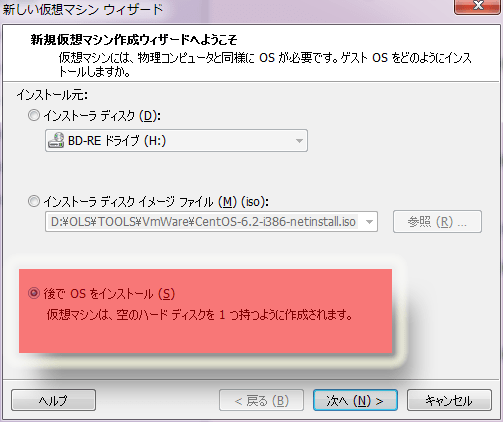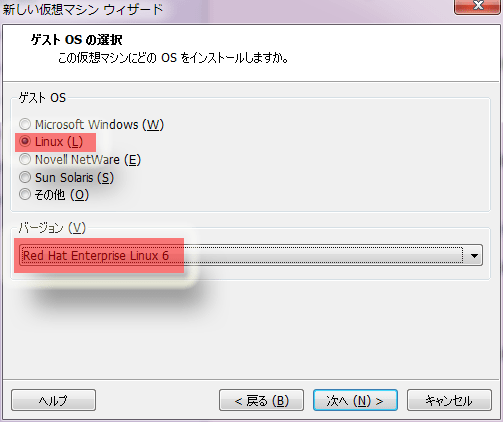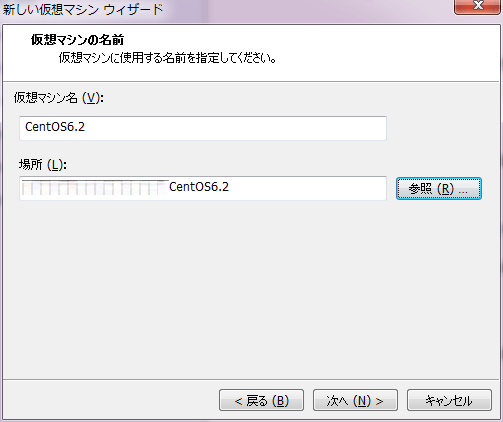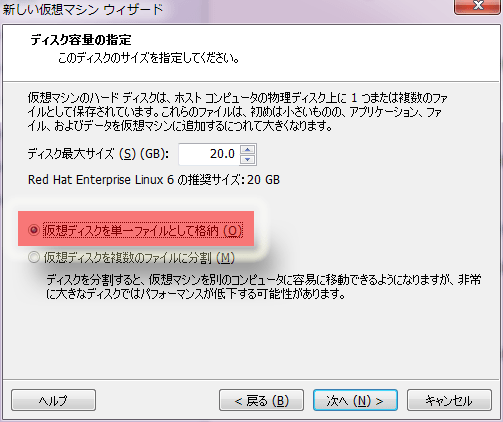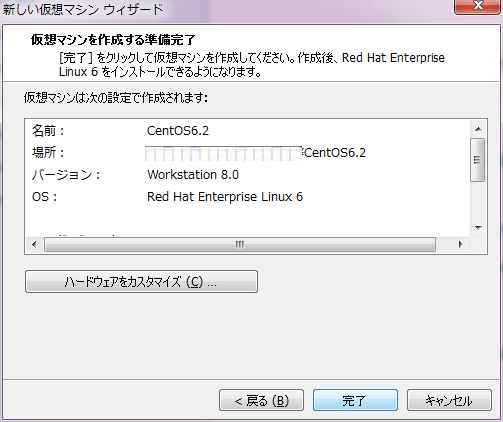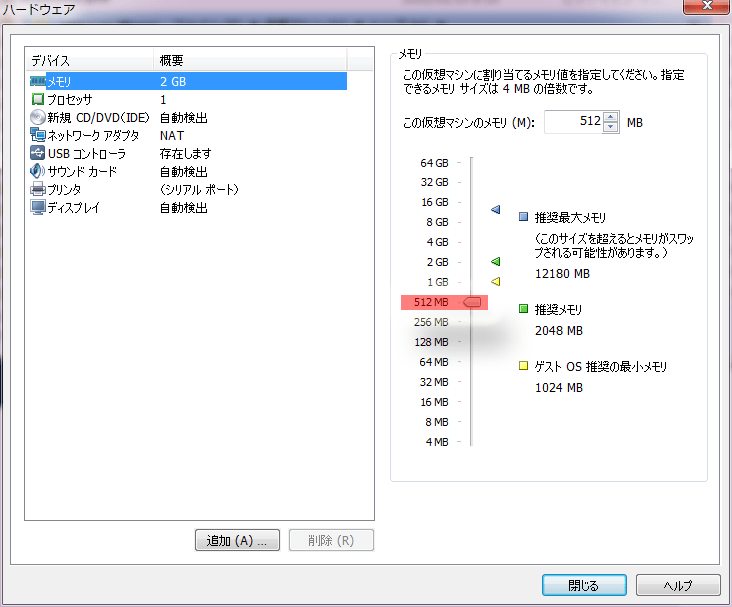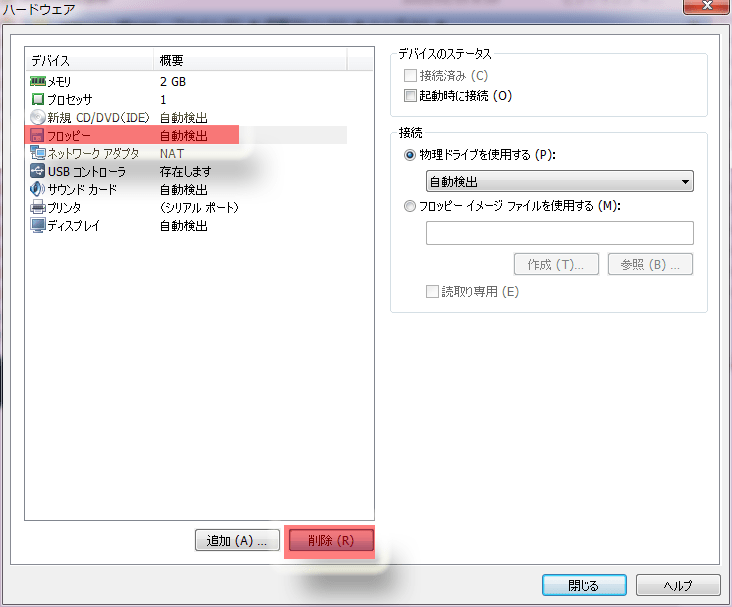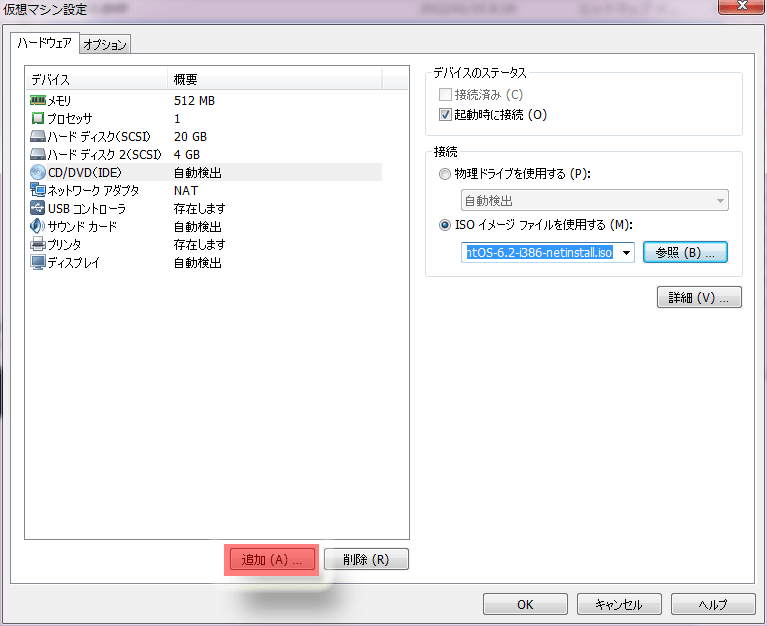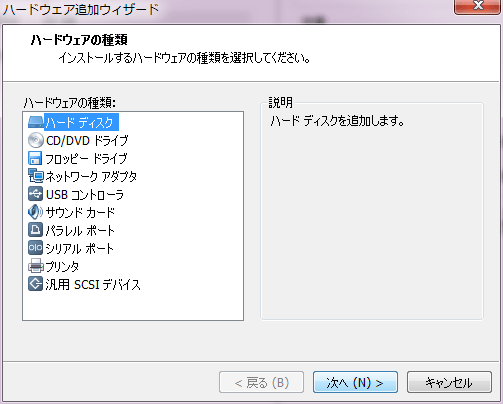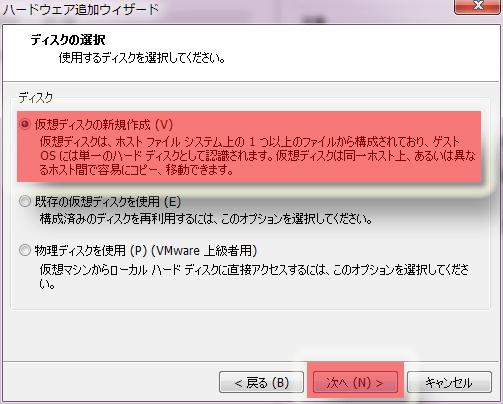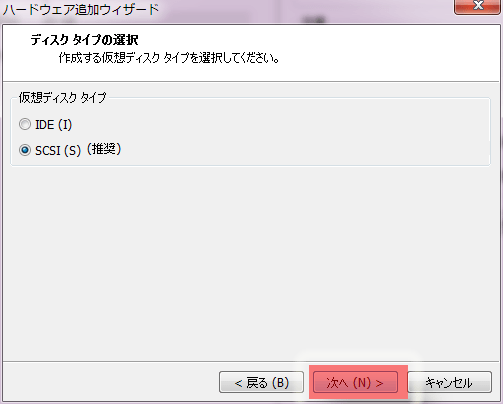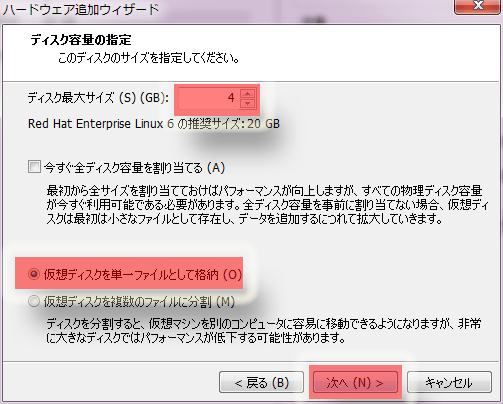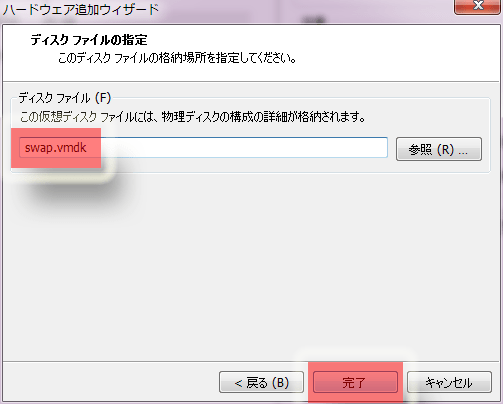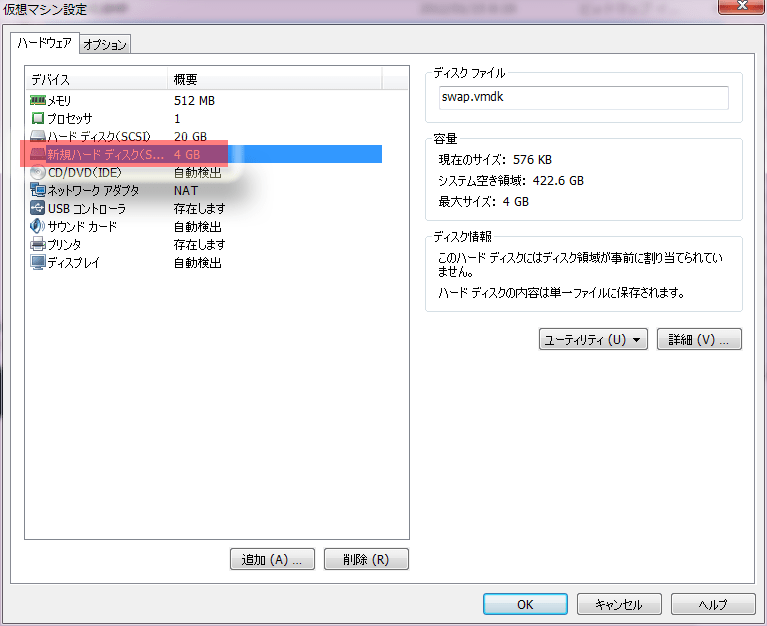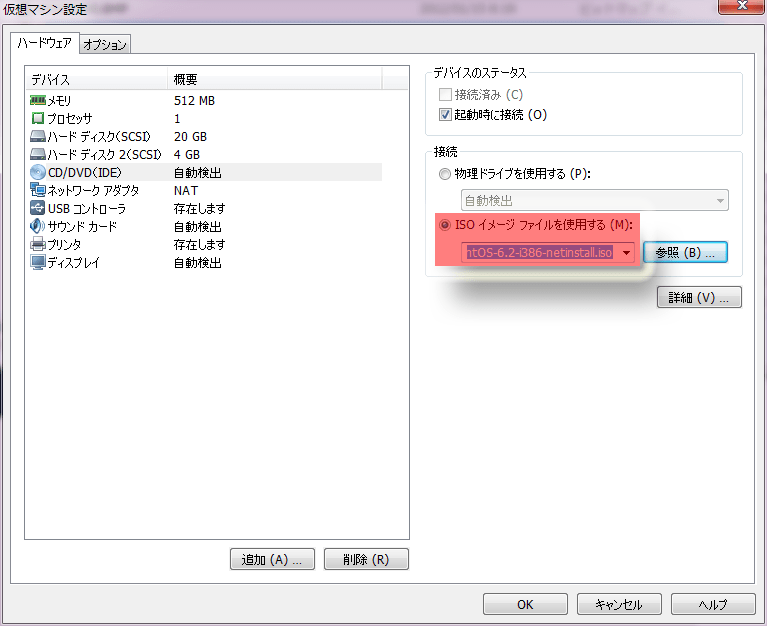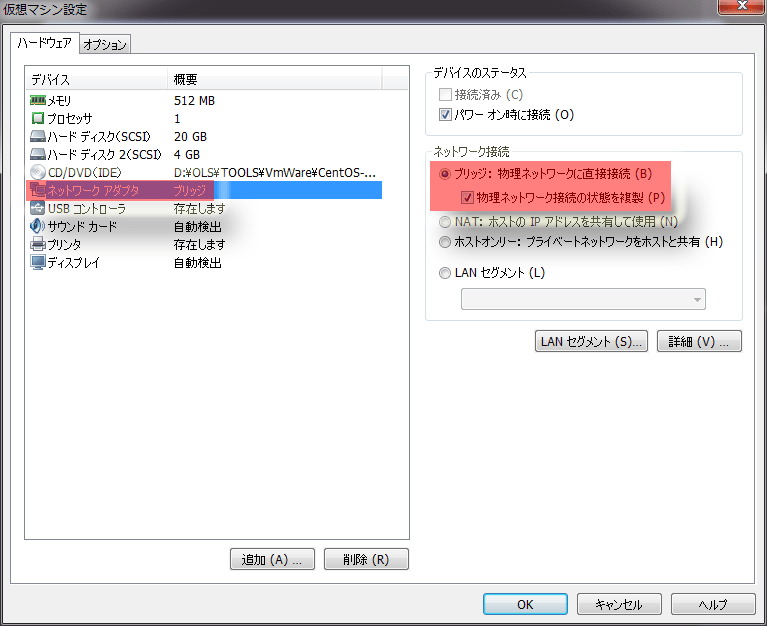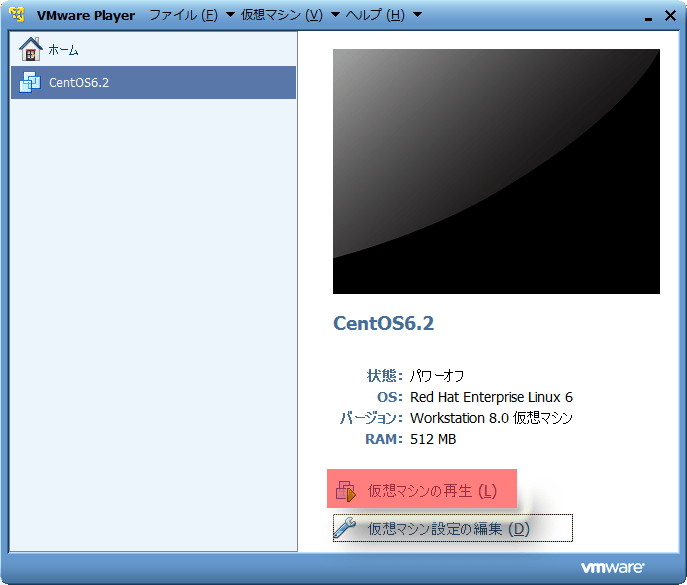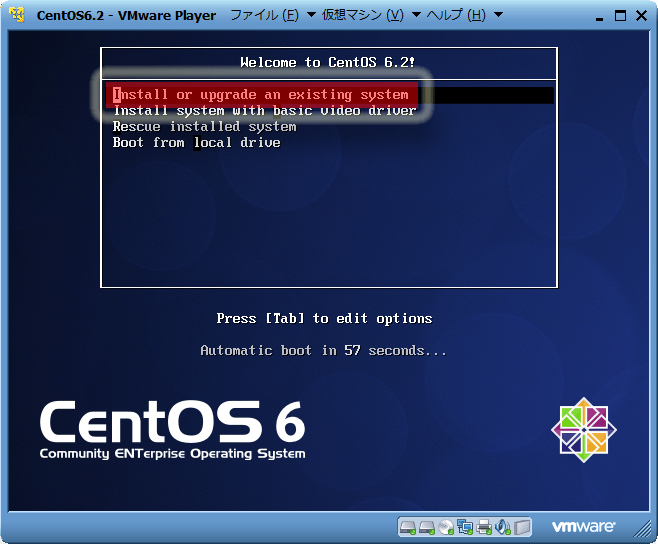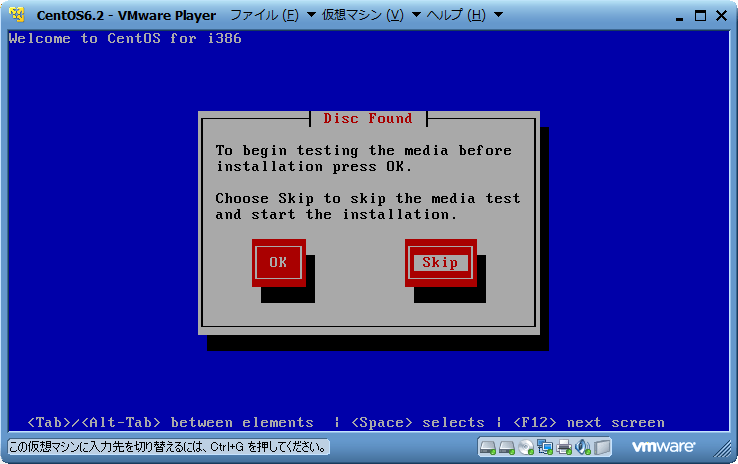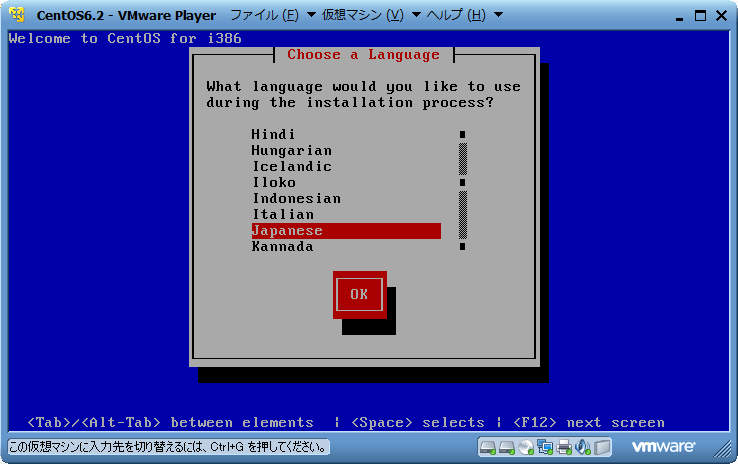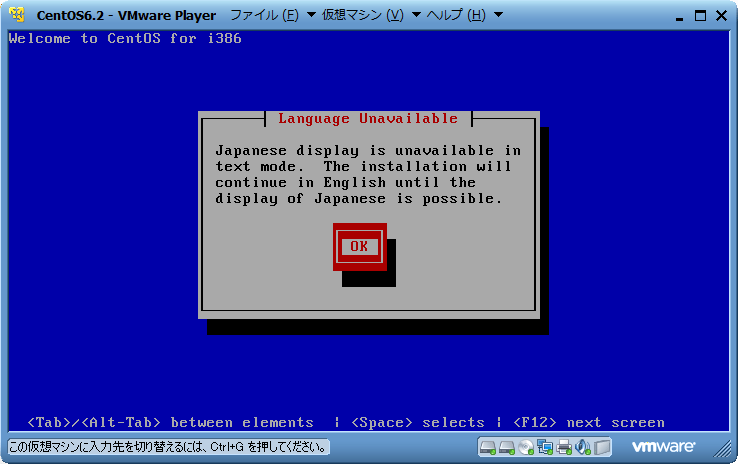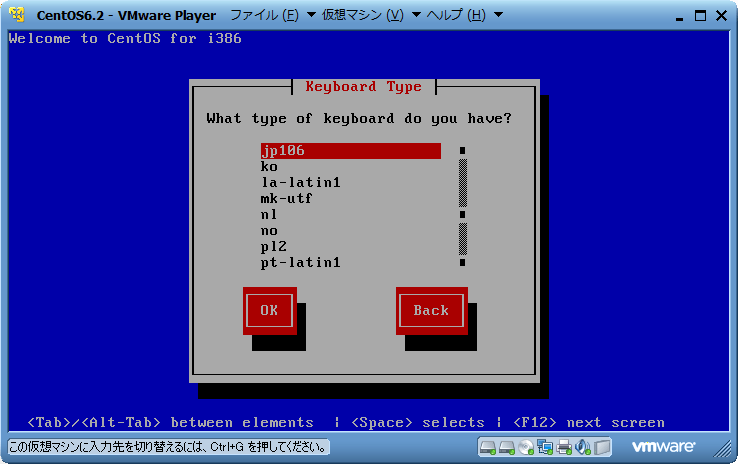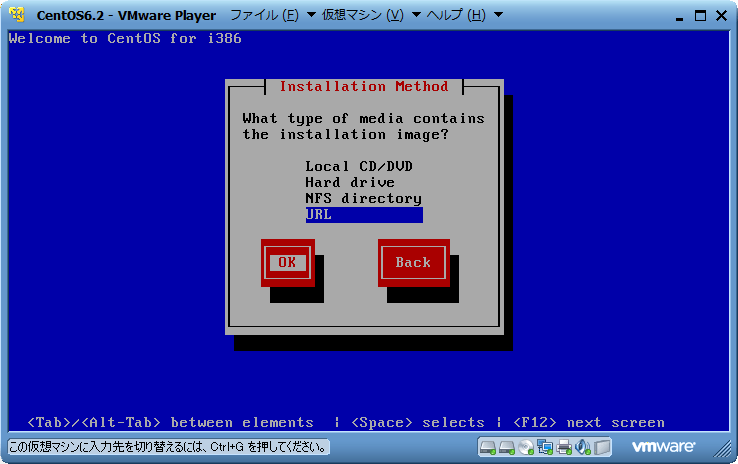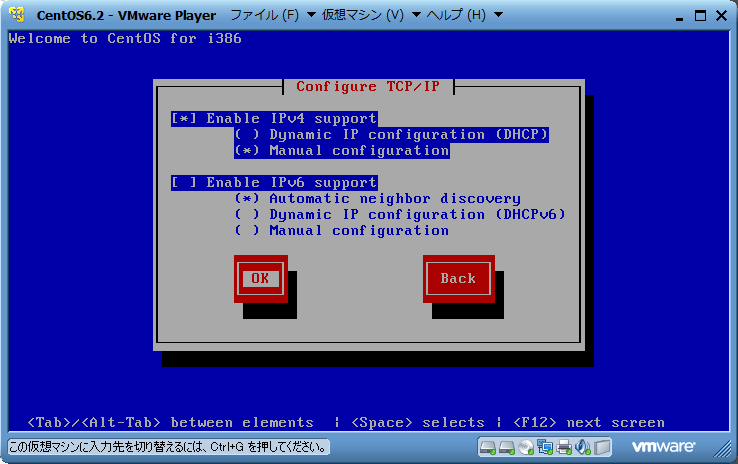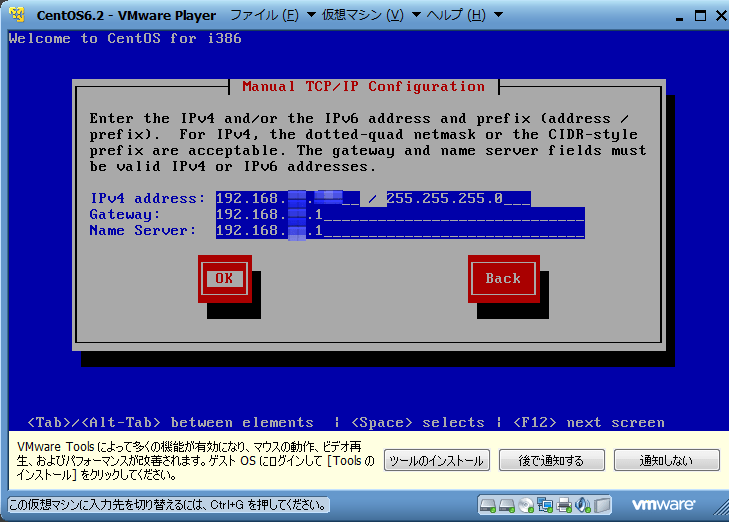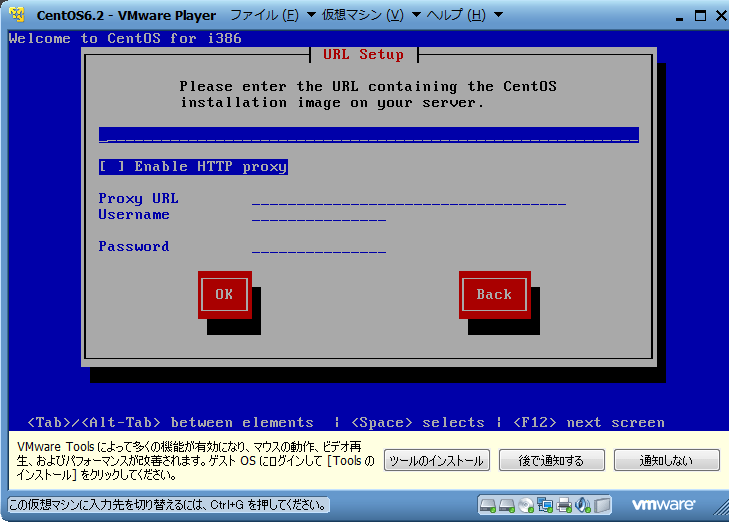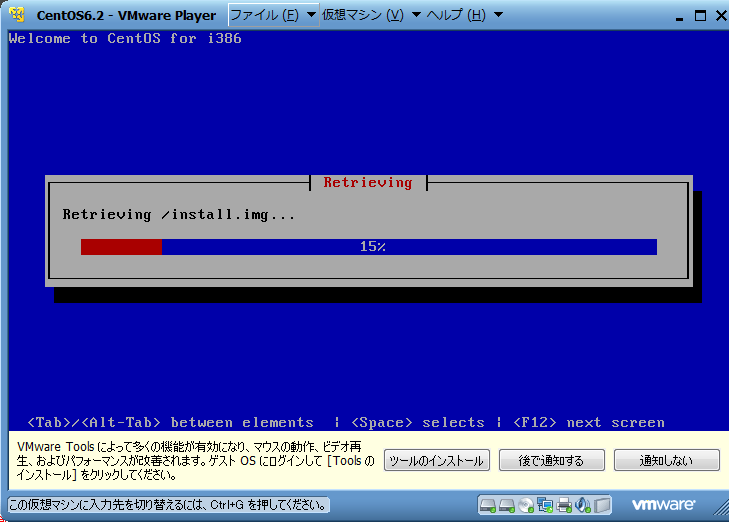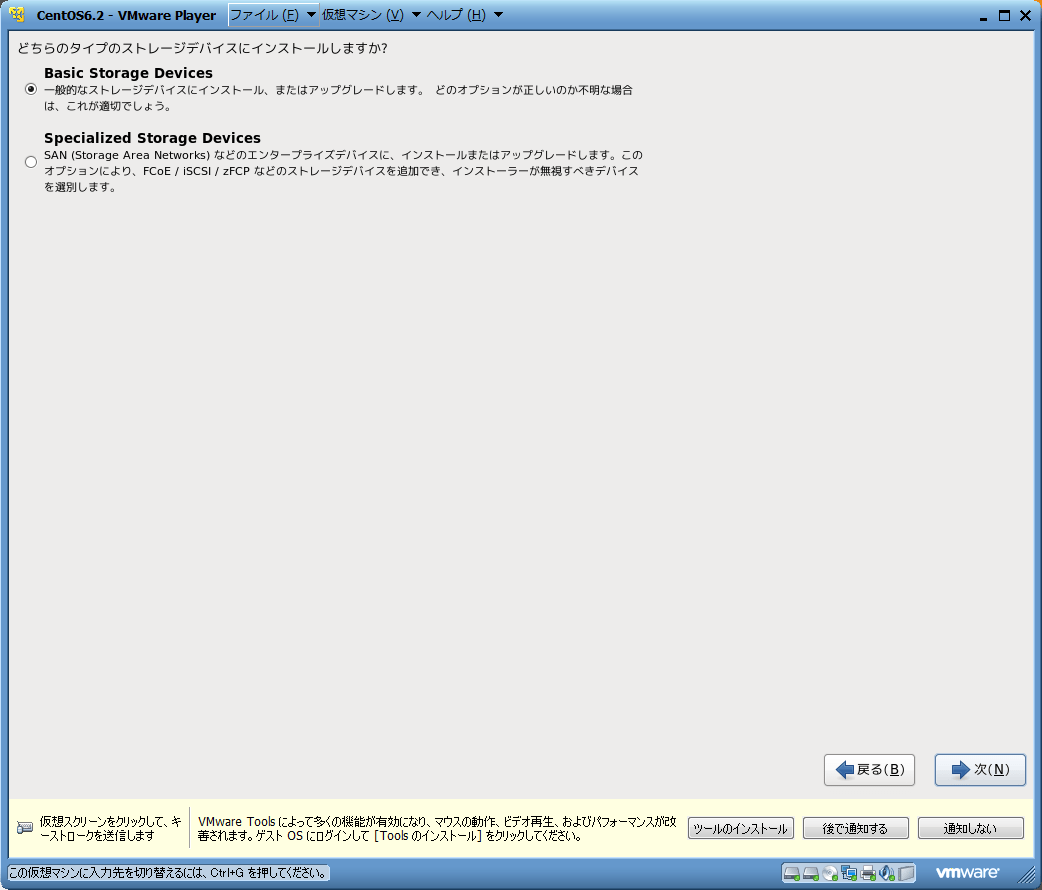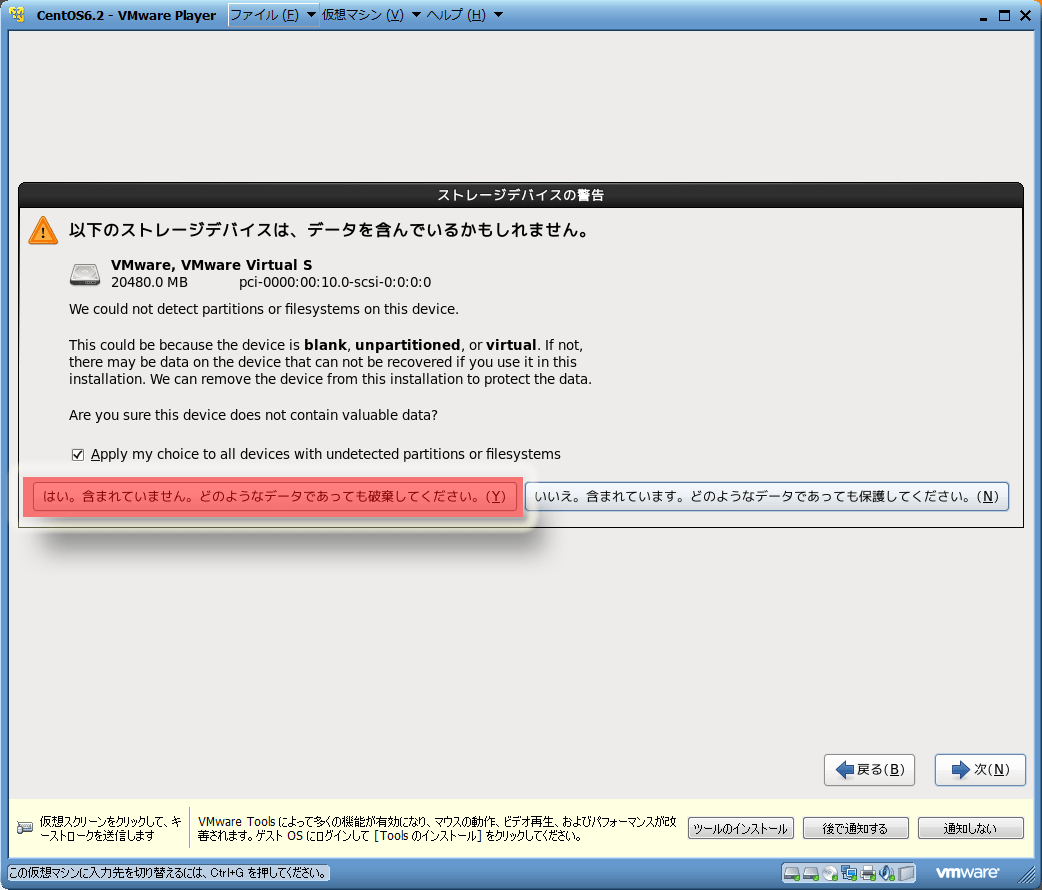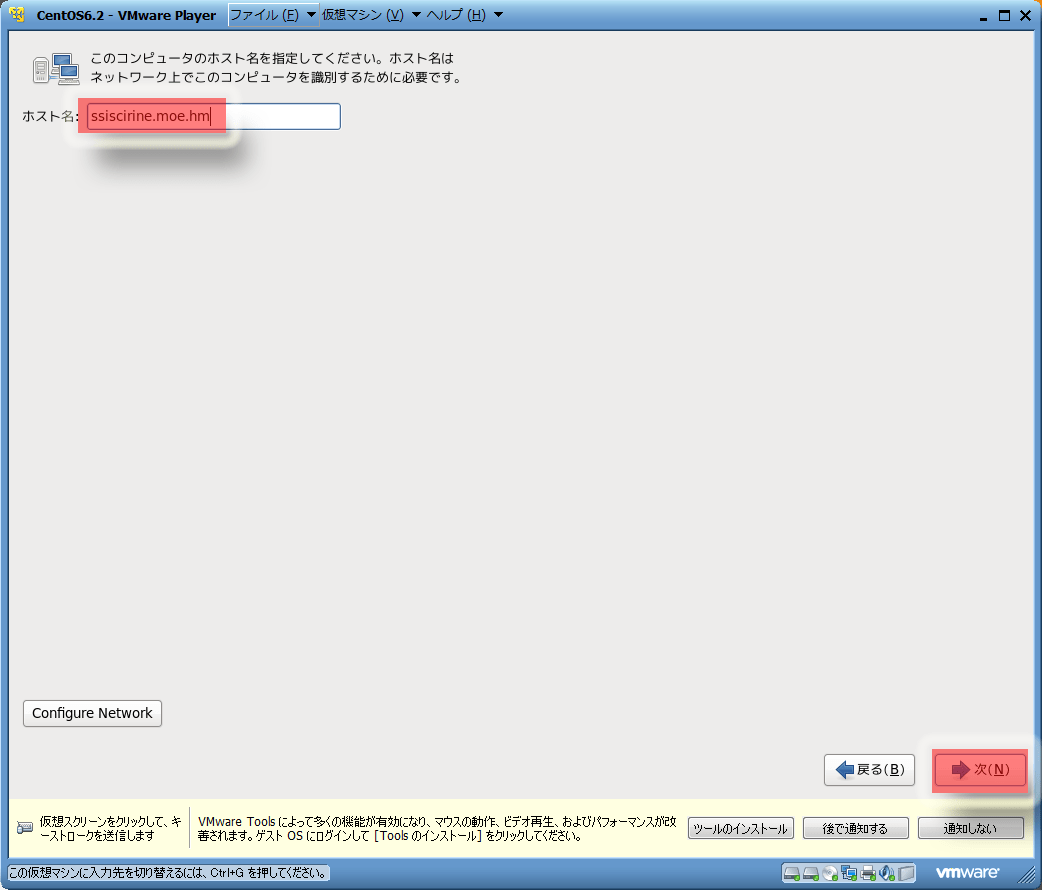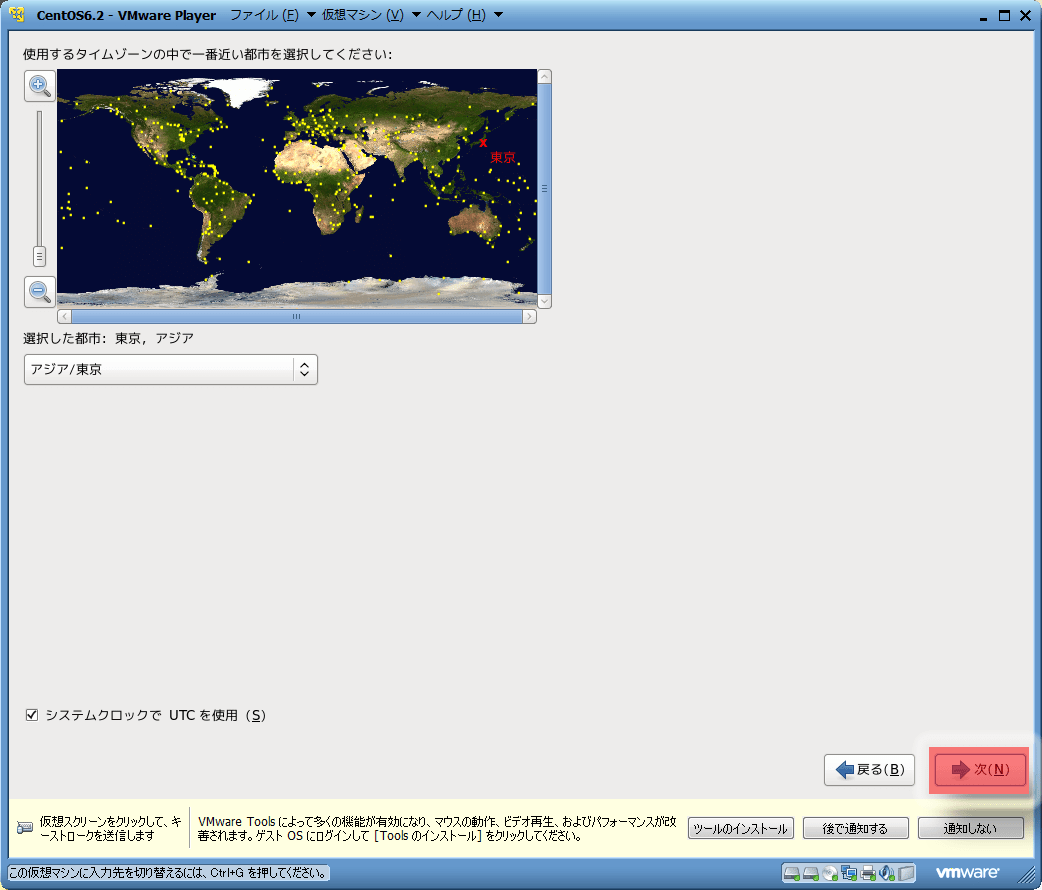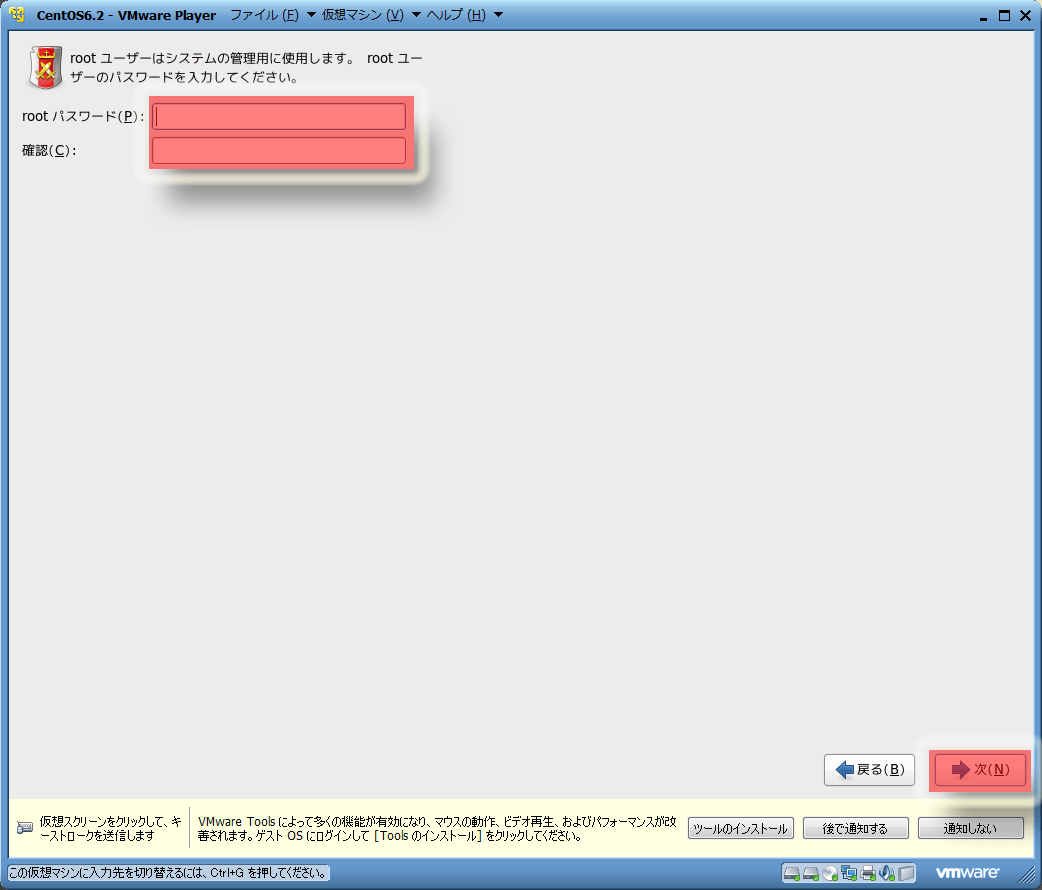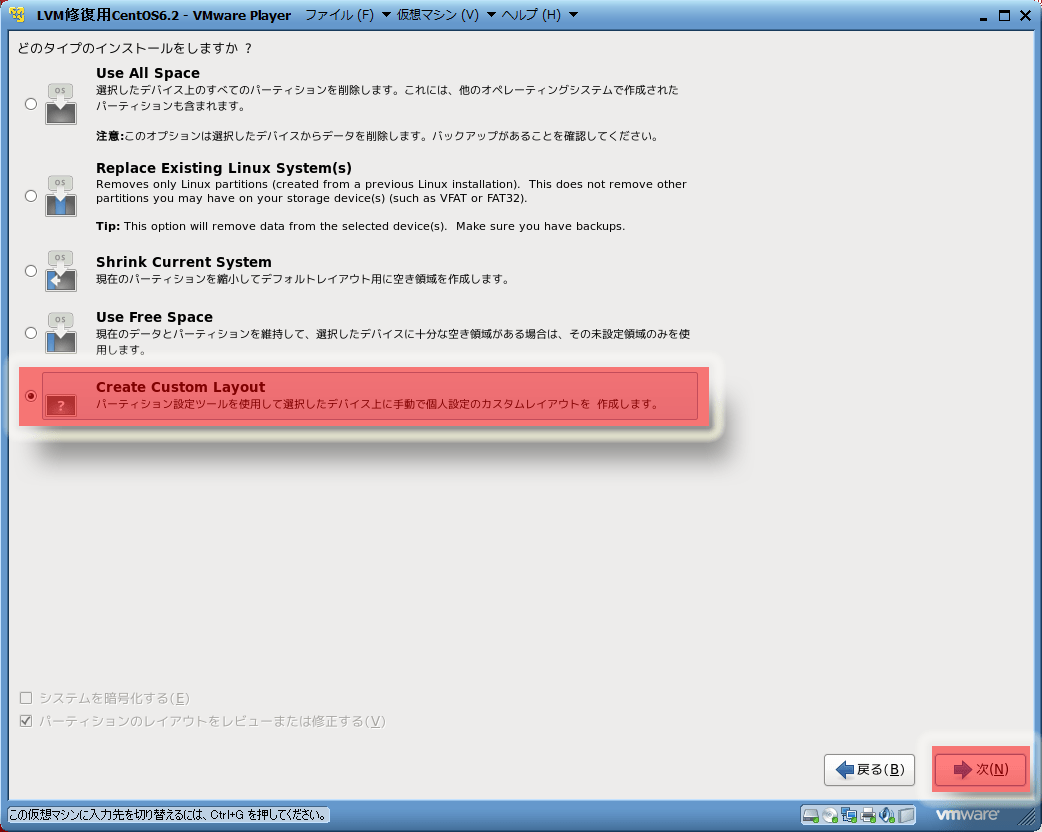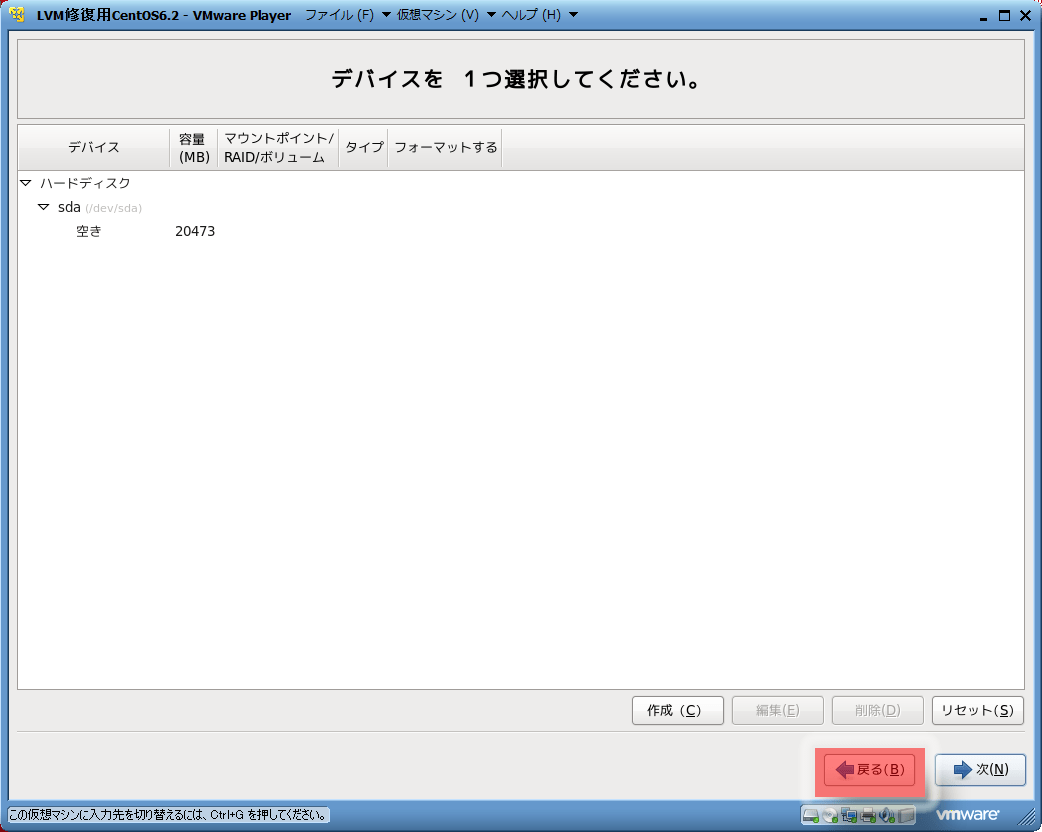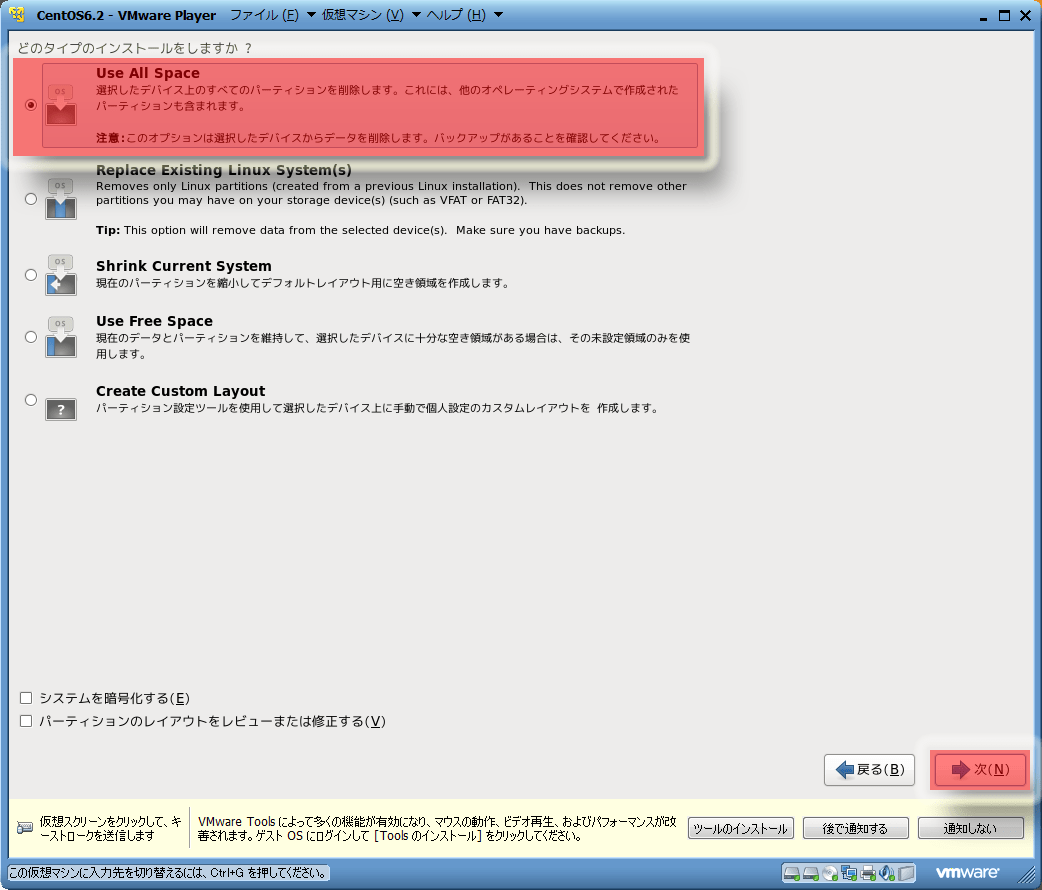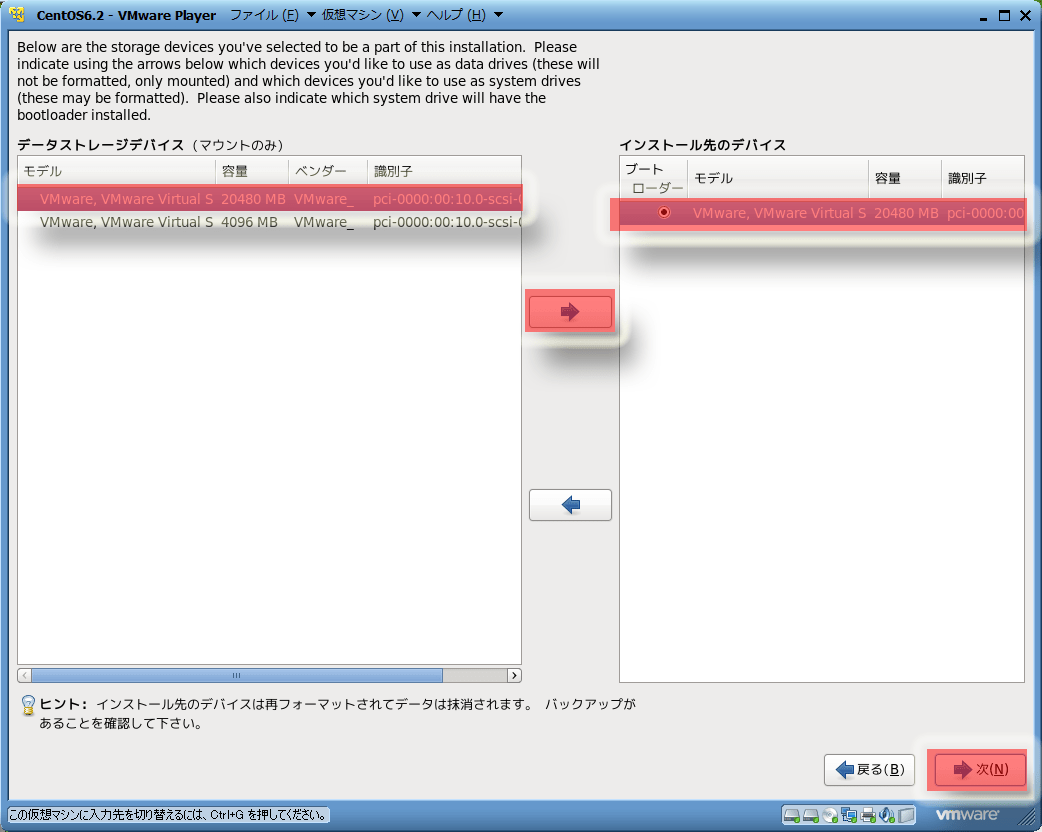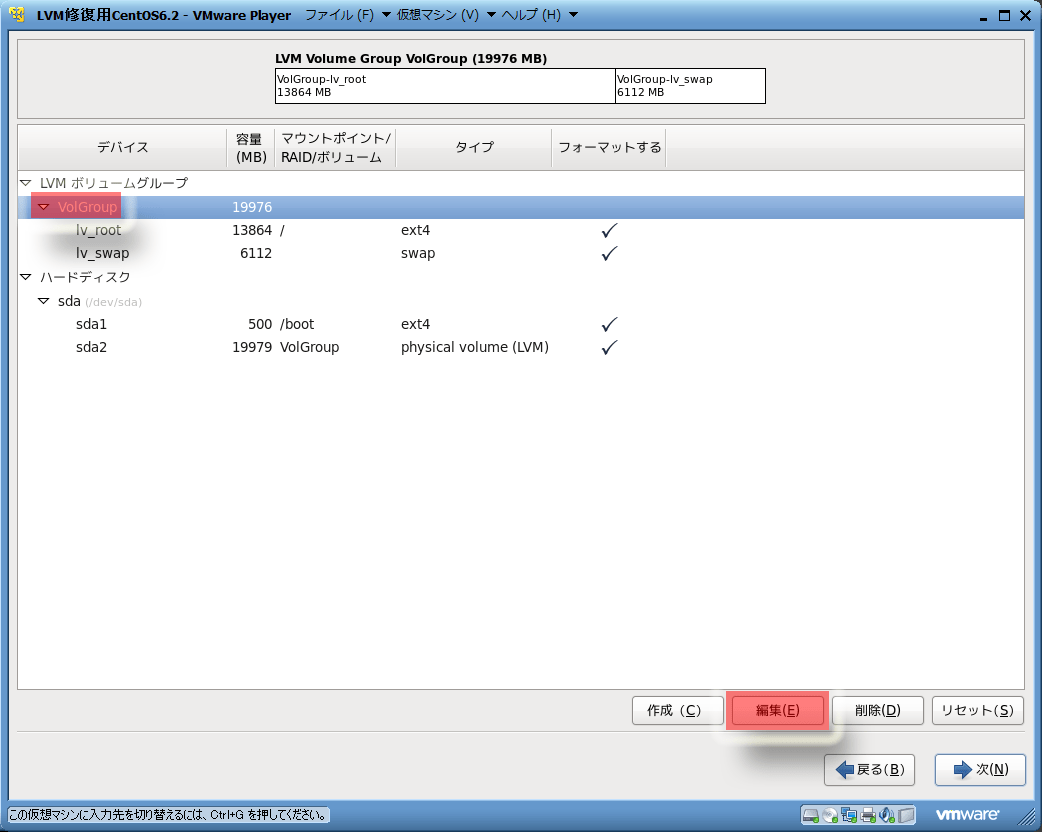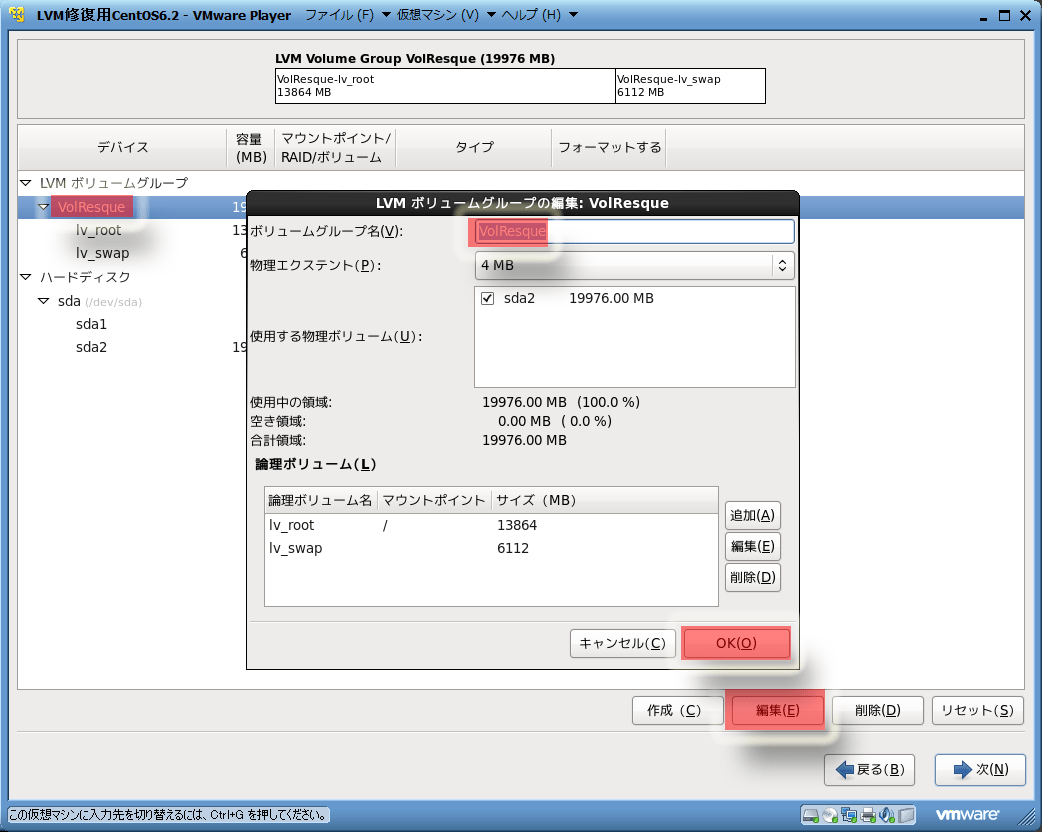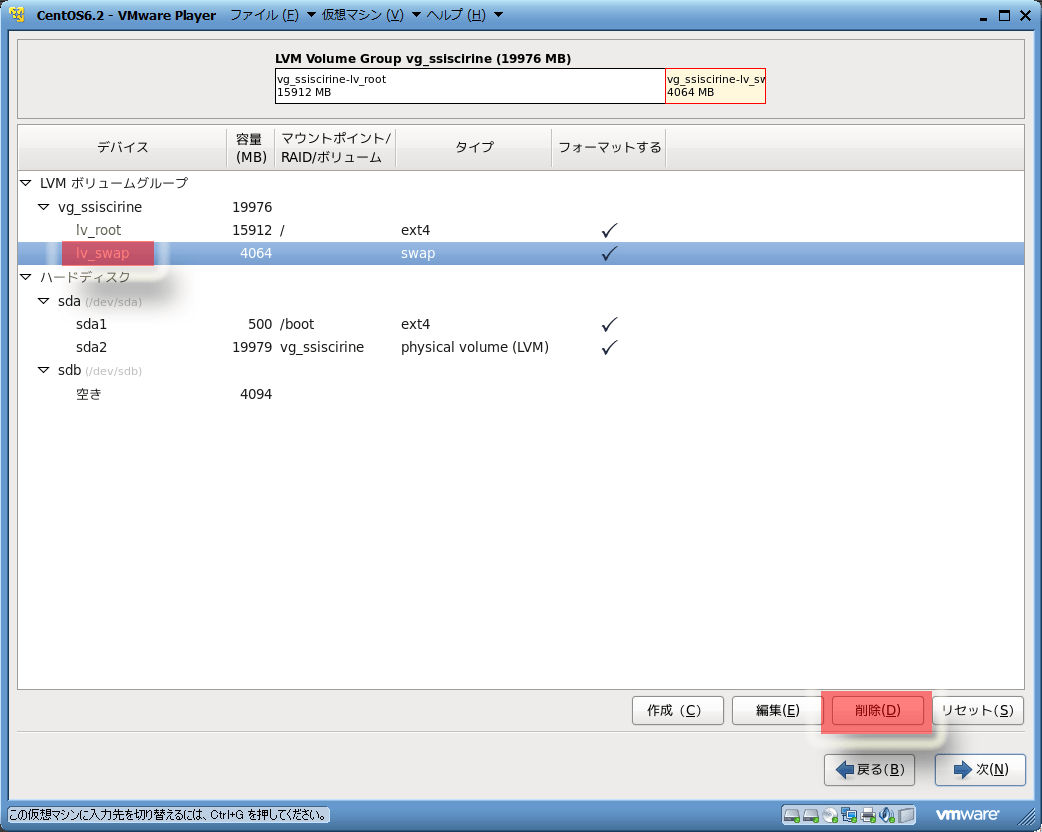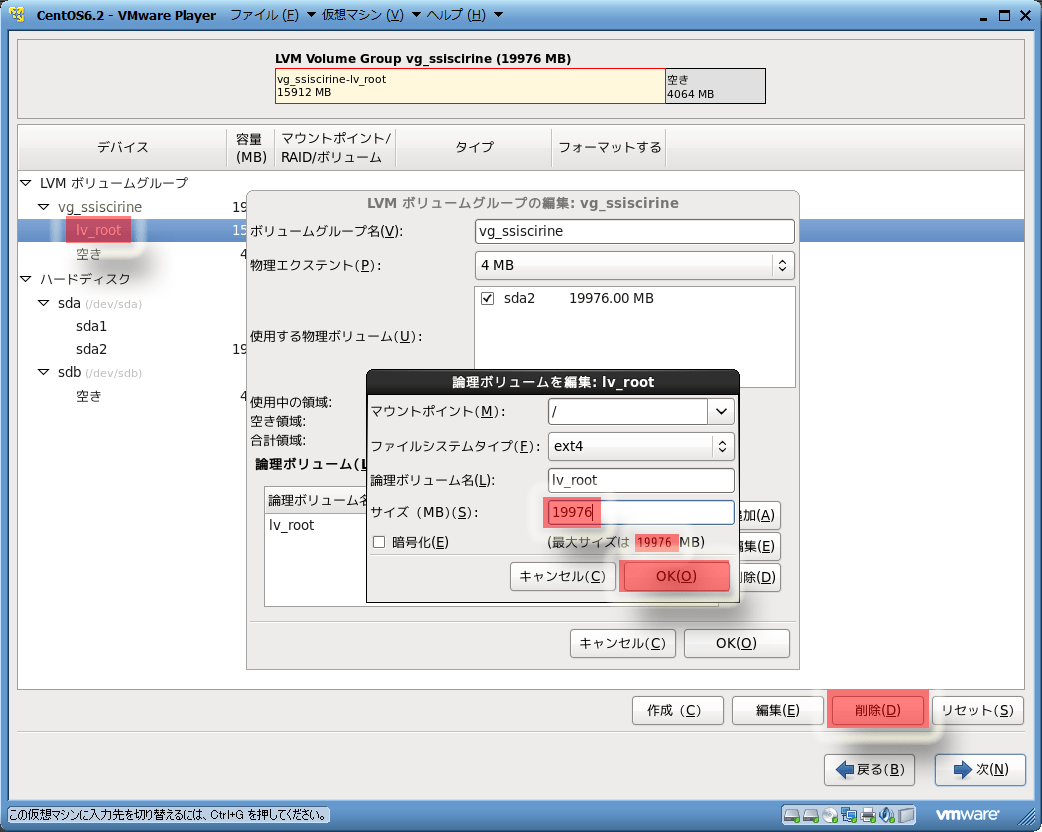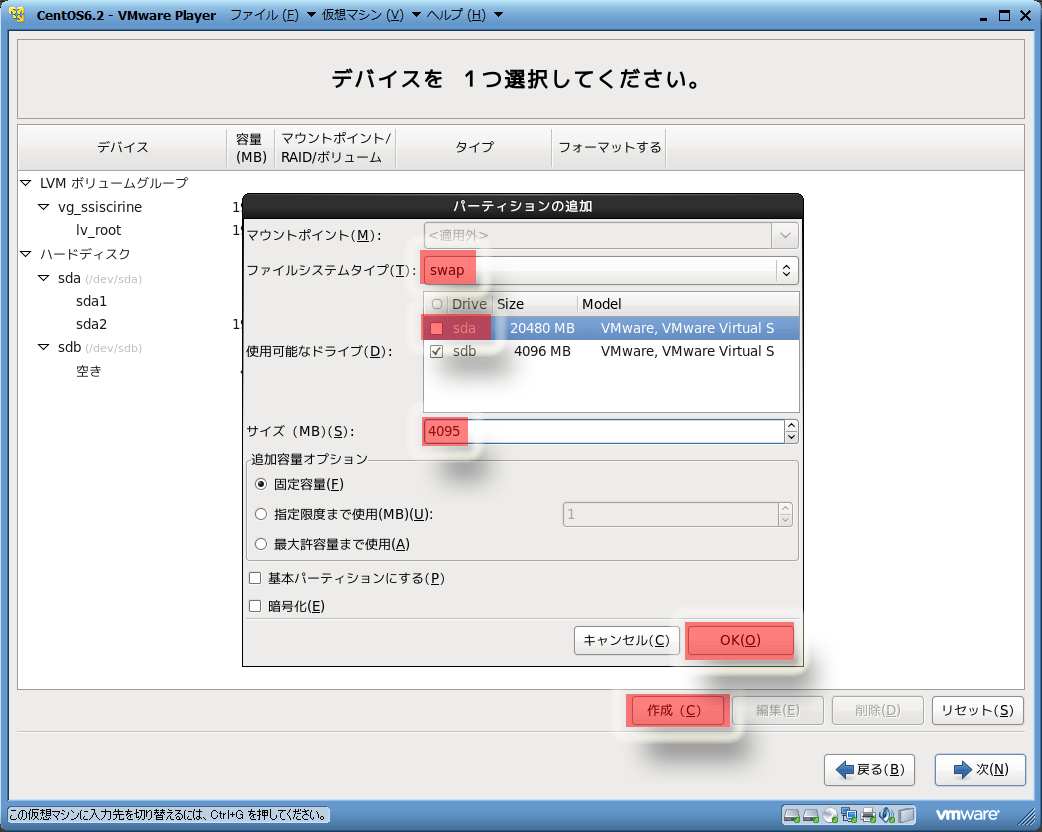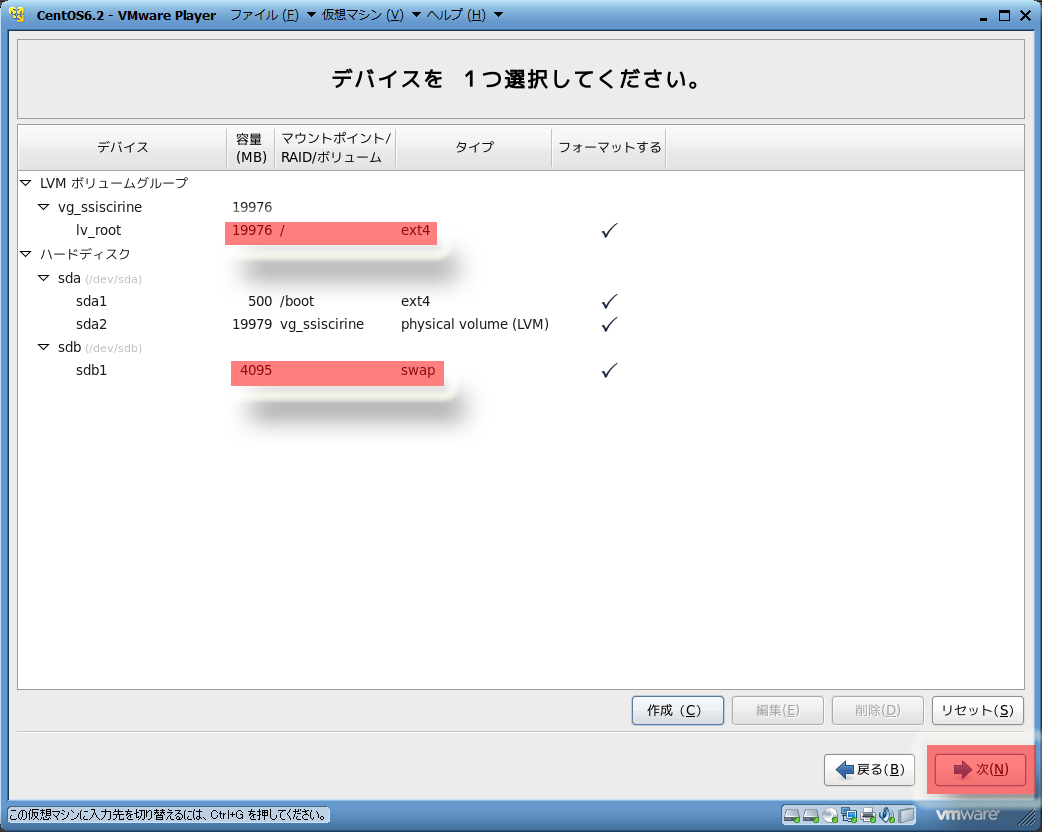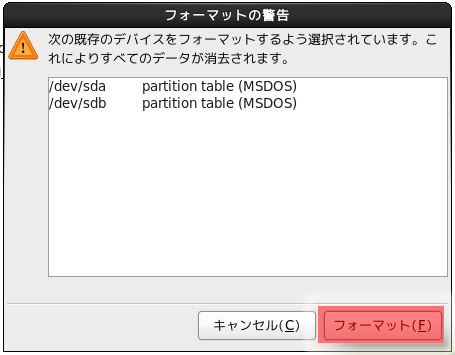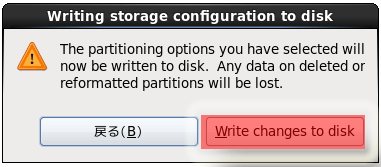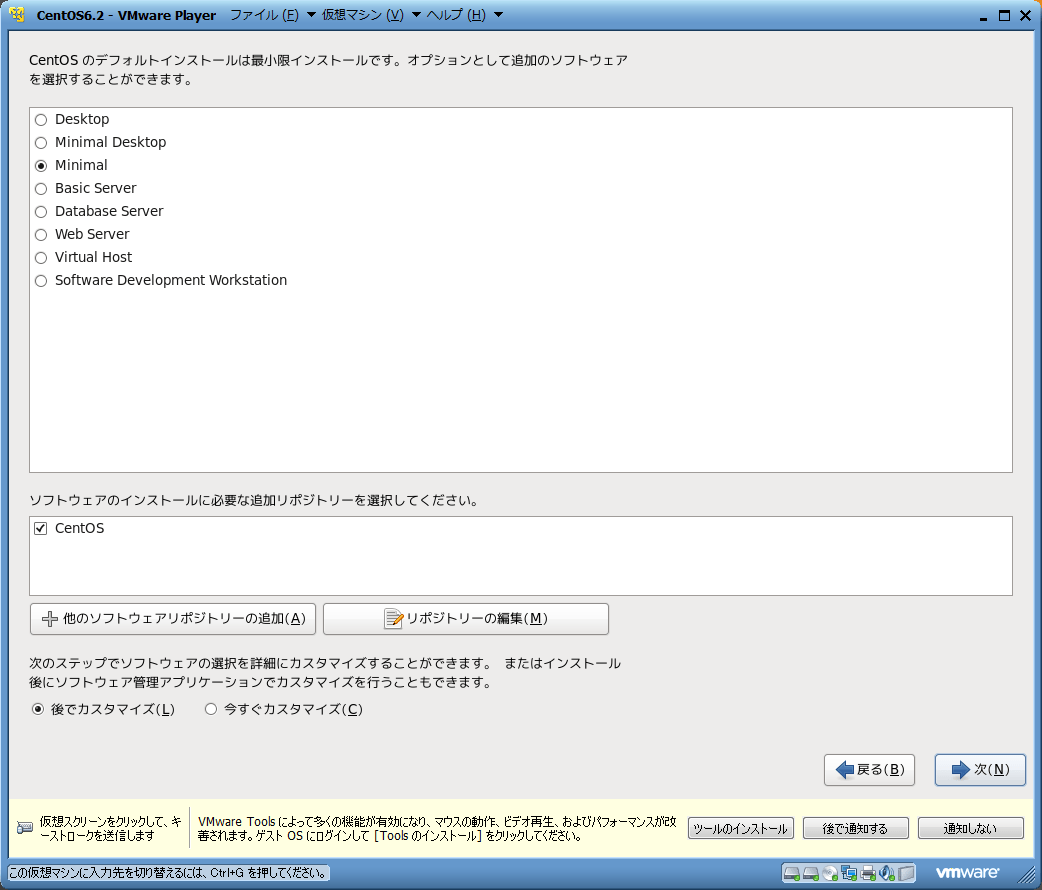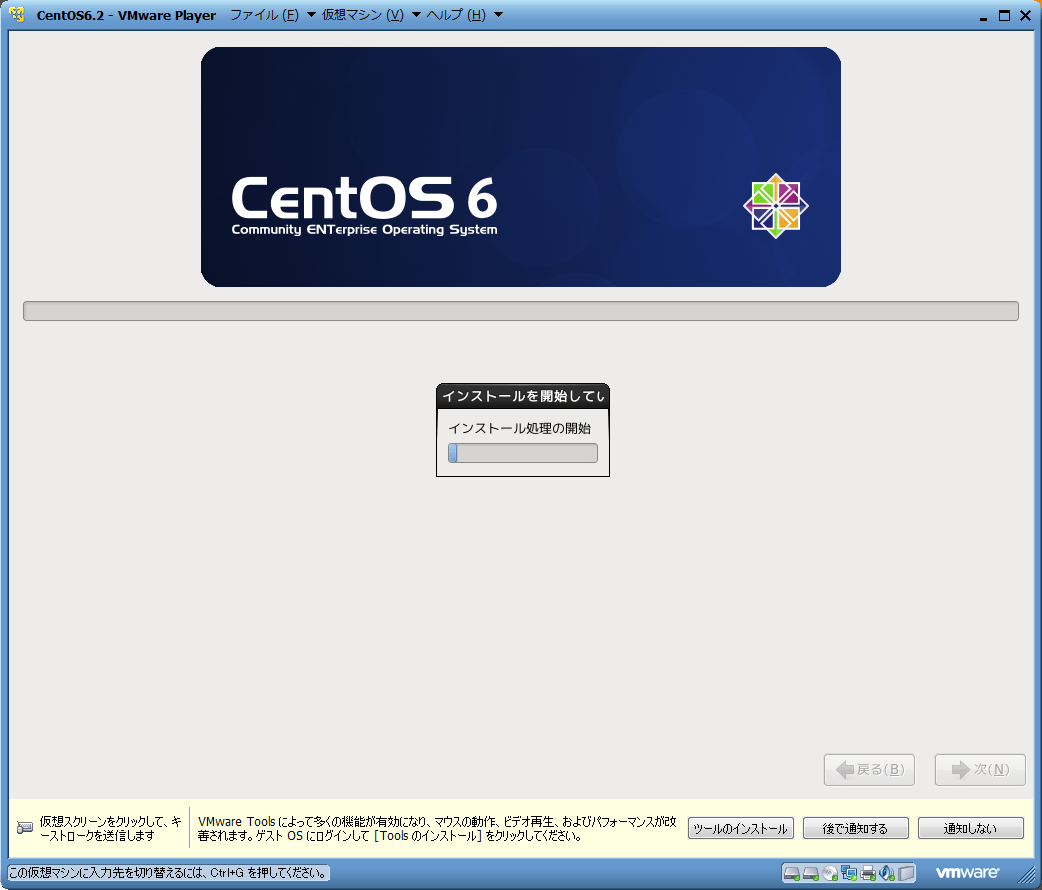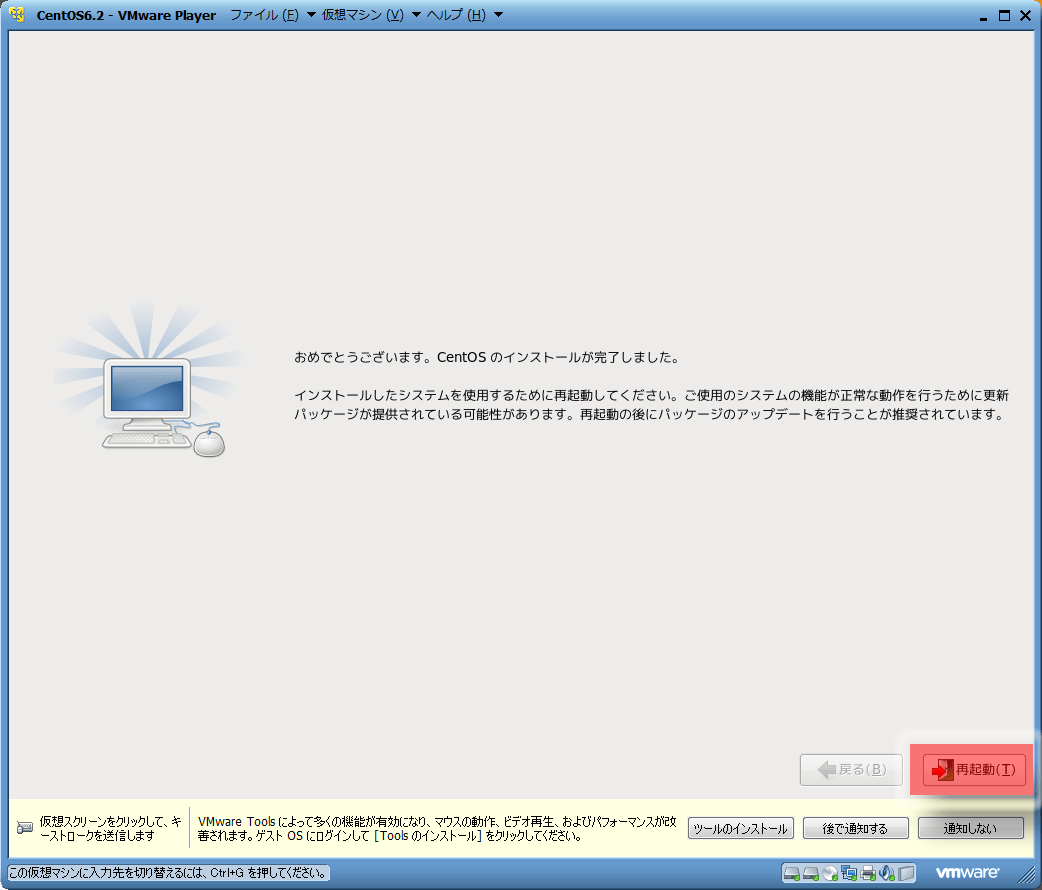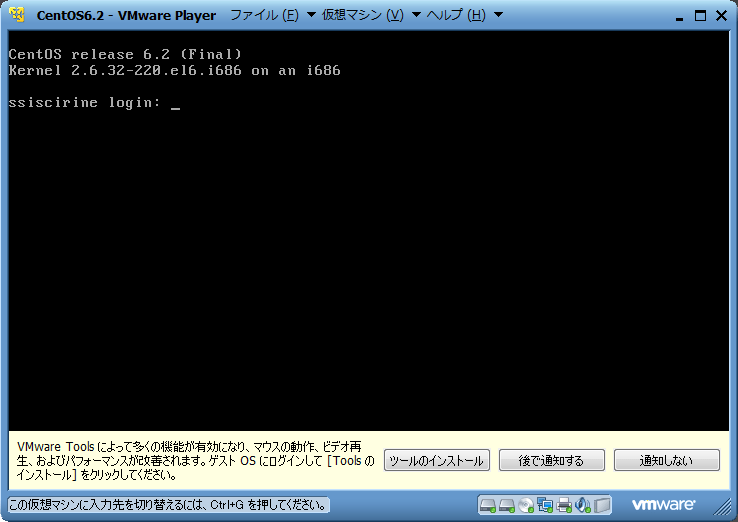元ネタはここ。
(1)WinSCPでiptablesのスクリプトを作成する。
/root/iptables.sh
#!/bin/bash
#—————————————#
# 設定開始 #
#—————————————#
# インタフェース名定義
LAN=eth0
#—————————————#
# 設定終了 #
#—————————————#
# 内部ネットワークのネットマスク取得
LOCALNET_MASK=`ifconfig $LAN|sed -e ‘s/^.*Mask:\([^ ]*\)$/\1/p’ -e d`
# 内部ネットワークアドレス取得
LOCALNET_ADDR=`netstat -rn|grep $LAN|grep $LOCALNET_MASK|cut -f1 -d’ ‘`
LOCALNET=$LOCALNET_ADDR/$LOCALNET_MASK
# ファイアウォール停止(すべてのルールをクリア)
/etc/rc.d/init.d/iptables stop
# デフォルトルール(以降のルールにマッチしなかった場合に適用するルール)設定
iptables -P INPUT DROP # 受信はすべて破棄
iptables -P OUTPUT ACCEPT # 送信はすべて許可
iptables -P FORWARD DROP # 通過はすべて破棄
# 自ホストからのアクセスをすべて許可
iptables -A INPUT -i lo -j ACCEPT
# 内部からのアクセスをすべて許可
iptables -A INPUT -s $LOCALNET -j ACCEPT
# 内部から行ったアクセスに対する外部からの返答アクセスを許可
iptables -A INPUT -m state –state ESTABLISHED,RELATED -j ACCEPT
# SYN Cookiesを有効にする
# ※TCP SYN Flood攻撃対策
sysctl -w net.ipv4.tcp_syncookies=1 > /dev/null
sed -i ‘/net.ipv4.tcp_syncookies/d’ /etc/sysctl.conf
echo “net.ipv4.tcp_syncookies=1” >> /etc/sysctl.conf
# ブロードキャストアドレス宛pingには応答しない
# ※Smurf攻撃対策
sysctl -w net.ipv4.icmp_echo_ignore_broadcasts=1 > /dev/null
sed -i ‘/net.ipv4.icmp_echo_ignore_broadcasts/d’ /etc/sysctl.conf
echo “net.ipv4.icmp_echo_ignore_broadcasts=1” >> /etc/sysctl.conf
# ICMP Redirectパケットは拒否
sed -i ‘/net.ipv4.conf.*.accept_redirects/d’ /etc/sysctl.conf
for dev in `ls /proc/sys/net/ipv4/conf/`
do
sysctl -w net.ipv4.conf.$dev.accept_redirects=0 > /dev/null
echo “net.ipv4.conf.$dev.accept_redirects=0” >> /etc/sysctl.conf
done
# Source Routedパケットは拒否
sed -i ‘/net.ipv4.conf.*.accept_source_route/d’ /etc/sysctl.conf
for dev in `ls /proc/sys/net/ipv4/conf/`
do
sysctl -w net.ipv4.conf.$dev.accept_source_route=0 > /dev/null
echo “net.ipv4.conf.$dev.accept_source_route=0” >> /etc/sysctl.conf
done
# フラグメント化されたパケットはログを記録して破棄
iptables -A INPUT -f -j LOG –log-prefix ‘[IPTABLES FRAGMENT] : ‘
iptables -A INPUT -f -j DROP
# 外部とのNetBIOS関連のアクセスはログを記録せずに破棄
# ※不要ログ記録防止
iptables -A INPUT ! -s $LOCALNET -p tcp -m multiport –dports 135,137,138,139,445 -j DROP
iptables -A INPUT ! -s $LOCALNET -p udp -m multiport –dports 135,137,138,139,445 -j DROP
iptables -A OUTPUT ! -d $LOCALNET -p tcp -m multiport –sports 135,137,138,139,445 -j DROP
iptables -A OUTPUT ! -d $LOCALNET -p udp -m multiport –sports 135,137,138,139,445 -j DROP
# 1秒間に4回を超えるpingはログを記録して破棄
# ※Ping of Death攻撃対策
iptables -N LOG_PINGDEATH
iptables -A LOG_PINGDEATH -m limit –limit 1/s –limit-burst 4 -j ACCEPT
iptables -A LOG_PINGDEATH -j LOG –log-prefix ‘[IPTABLES PINGDEATH] : ‘
iptables -A LOG_PINGDEATH -j DROP
iptables -A INPUT -p icmp –icmp-type echo-request -j LOG_PINGDEATH
# 全ホスト(ブロードキャストアドレス、マルチキャストアドレス)宛パケットはログを記録せずに破棄
# ※不要ログ記録防止
iptables -A INPUT -d 255.255.255.255 -j DROP
iptables -A INPUT -d 224.0.0.1 -j DROP
# 113番ポート(IDENT)へのアクセスには拒否応答
# ※メールサーバ等のレスポンス低下防止
iptables -A INPUT -p tcp –dport 113 -j REJECT –reject-with tcp-reset
# ACCEPT_COUNTRY_MAKE関数定義
# 指定された国のIPアドレスからのアクセスを許可するユーザ定義チェイン作成
ACCEPT_COUNTRY_MAKE(){
for addr in `cat /tmp/cidr.txt|grep ^$1|awk ‘{print $2}’`
do
iptables -A ACCEPT_COUNTRY -s $addr -j ACCEPT
done
}
# DROP_COUNTRY_MAKE関数定義
# 指定された国のIPアドレスからのアクセスを破棄するユーザ定義チェイン作成
DROP_COUNTRY_MAKE(){
for addr in `cat /tmp/cidr.txt|grep ^$1|awk ‘{print $2}’`
do
iptables -A DROP_COUNTRY -s $addr -m limit –limit 1/s -j LOG –log-prefix ‘[IPTABLES DENY_COUNTRY] : ‘
iptables -A DROP_COUNTRY -s $addr -j DROP
done
}
# IPアドレスリスト取得
. /root/iptables_functions
IPLISTGET
# 日本からのアクセスを許可するユーザ定義チェインACCEPT_COUNTRY作成
iptables -N ACCEPT_COUNTRY
ACCEPT_COUNTRY_MAKE JP
# 以降,日本からのみアクセスを許可したい場合はACCEPTのかわりにACCEPT_COUNTRYを指定する
# 中国・台湾・ロシア※からのアクセスをログを記録して破棄
# ※全国警察施設への攻撃元上位3カ国(日本・アメリカを除く)
# http://www.cyberpolice.go.jp/detect/observation.htmlより
iptables -N DROP_COUNTRY
DROP_COUNTRY_MAKE CN
DROP_COUNTRY_MAKE TW
DROP_COUNTRY_MAKE RU
iptables -A INPUT -j DROP_COUNTRY
#———————————————————-#
# 各種サービスを公開する場合の設定(ここから) #
#———————————————————-#
# 外部からのTCP22番ポート(SSH)へのアクセスを日本からのみ許可
# ※SSHサーバーを公開する場合のみ
iptables -A INPUT -p tcp –dport 22 -j ACCEPT_COUNTRY
# 外部からのTCP/UDP53番ポート(DNS)へのアクセスを許可
# ※外部向けDNSサーバーを運用する場合のみ
iptables -A INPUT -p tcp –dport 53 -j ACCEPT
iptables -A INPUT -p udp –dport 53 -j ACCEPT
# 外部からのTCP80番ポート(HTTP)へのアクセスを許可
# ※Webサーバーを公開する場合のみ
iptables -A INPUT -p tcp –dport 80 -j ACCEPT
# 外部からのTCP443番ポート(HTTPS)へのアクセスを許可
# ※Webサーバーを公開する場合のみ
iptables -A INPUT -p tcp –dport 443 -j ACCEPT
# 外部からのTCP21番ポート(FTP)へのアクセスを日本からのみ許可
# ※FTPサーバーを公開する場合のみ
iptables -A INPUT -p tcp –dport 21 -j ACCEPT_COUNTRY
# 外部からのPASV用ポート(FTP-DATA)へのアクセスを日本からのみ許可
# ※FTPサーバーを公開する場合のみ
# ※PASV用ポート60000:60030は当サイトの設定例
iptables -A INPUT -p tcp –dport 60000:60030 -j ACCEPT_COUNTRY
# 外部からのTCP25番ポート(SMTP)へのアクセスを許可
# ※SMTPサーバーを公開する場合のみ
iptables -A INPUT -p tcp –dport 25 -j ACCEPT
# 外部からのTCP465番ポート(SMTPS)へのアクセスを日本からのみ許可
# ※SMTPSサーバーを公開する場合のみ
iptables -A INPUT -p tcp –dport 465 -j ACCEPT_COUNTRY
# 外部からのTCP110番ポート(POP3)へのアクセスを日本からのみ許可
# ※POP3サーバーを公開する場合のみ
iptables -A INPUT -p tcp –dport 110 -j ACCEPT_COUNTRY
# 外部からのTCP995番ポート(POP3S)へのアクセスを日本からのみ許可
# ※POP3Sサーバーを公開する場合のみ
iptables -A INPUT -p tcp –dport 995 -j ACCEPT_COUNTRY
# 外部からのTCP143番ポート(IMAP)へのアクセスを日本からのみ許可
# ※IMAPサーバーを公開する場合のみ
iptables -A INPUT -p tcp –dport 143 -j ACCEPT_COUNTRY
# 外部からのTCP993番ポート(IMAPS)へのアクセスを日本からのみ許可
# ※IMAPSサーバーを公開する場合のみ
iptables -A INPUT -p tcp –dport 993 -j ACCEPT_COUNTRY
# 外部からのUDP1194番ポート(OpenVPN)へのアクセスを日本からのみ許可
# ※OpenVPNサーバーを公開する場合のみ
iptables -A INPUT -p udp –dport 1194 -j ACCEPT_COUNTRY
# VPNインタフェース用ファイアウォール設定
# ※OpenVPNサーバーを公開する場合のみ
[ -f /etc/openvpn/openvpn-startup ] && /etc/openvpn/openvpn-startup
#———————————————————-#
# 各種サービスを公開する場合の設定(ここまで) #
#———————————————————-#
# 拒否IPアドレスからのアクセスはログを記録せずに破棄
# ※拒否IPアドレスは/root/deny_ipに1行ごとに記述しておくこと
# (/root/deny_ipがなければなにもしない)
if [ -s /root/deny_ip ]; then
for ip in `cat /root/deny_ip`
do
iptables -I INPUT -s $ip -j DROP
done
fi
# 上記のルールにマッチしなかったアクセスはログを記録して破棄
iptables -A INPUT -m limit –limit 1/s -j LOG –log-prefix ‘[IPTABLES INPUT] : ‘
iptables -A INPUT -j DROP
iptables -A FORWARD -m limit –limit 1/s -j LOG –log-prefix ‘[IPTABLES FORWARD] : ‘
iptables -A FORWARD -j DROP
# サーバー再起動時にも上記設定が有効となるようにルールを保存
/etc/rc.d/init.d/iptables save
# ファイアウォール起動
/etc/rc.d/init.d/iptables start
/root/iptables_functions
# IPアドレスリスト取得関数定義
IPLISTGET(){
# http://nami.jp/ipv4bycc/から最新版IPアドレスリストを取得する
wget -q http://nami.jp/ipv4bycc/cidr.txt.gz
gunzip cidr.txt.gz
# 最新版IPアドレスリストが取得できなかった場合
if [ ! -f cidr.txt ]; then
if [ -f /tmp/cidr.txt ]; then
# バックアップがある場合はその旨をroot宛にメール通知して処理を打ち切る
echo cidr.txt was read from the backup! | mail -s $0 root
return
else
# バックアップがない場合はその旨をroot宛にメール通知して処理を打ち切る
echo cidr.txt not found!|mail -s $0 root
exit 1
fi
fi
# 最新版IPアドレスリストを /tmpへバックアップする
/bin/mv cidr.txt /tmp/cidr.txt
}
(2)IPアドレスリスト更新チェックを作成
/etc/cron.daily/iplist_check.sh
#!/bin/bash
PATH=/usr/local/sbin:/usr/local/bin:/sbin:/bin:/usr/sbin:/usr/bin
# 新旧IPLIST差分チェック件数(0を指定するとチェックしない)
# ※新旧IPLIST差分がSABUN_CHKで指定した件数を越える場合はiptables設定スクリプトを実行しない
# ※新旧IPLIST差分チェック理由はhttp://centossrv.com/bbshtml/webpatio/1592.shtmlを参照
SABUN_CHK=100
[ $# -ne 0 ] && SABUN_CHK=${1}
# チェック国コード
COUNTRY_CODE=’JP CN TW RU’
# iptables設定スクリプトパス
IPTABLES=/root/iptables.sh
# iptables設定スクリプト外部関数取り込み
. /root/iptables_functions
# IPアドレスリスト最新化
rm -f IPLIST.new
IPLISTGET
for country in $COUNTRY_CODE
do
if [ -f /tmp/cidr.txt ]; then
grep ^$country /tmp/cidr.txt >> IPLIST.new
else
grep ^$country /tmp/IPLIST >> IPLIST.new
fi
done
[ ! -f /tmp/IPLIST ] && cp IPLIST.new /tmp/IPLIST
# IPアドレスリスト更新チェック
diff -q /tmp/IPLIST IPLIST.new > /dev/null 2>&1
if [ $? -ne 0 ]; then
if [ ${SABUN_CHK} -ne 0 ]; then
if [ $(diff /tmp/IPLIST IPLIST.new | egrep -c ‘<|>’) -gt ${SABUN_CHK} ]; then
(
diff /tmp/IPLIST IPLIST.new
echo
echo “$IPTABLES not executed.”
) | mail -s ‘IPLIST UPDATE’ root
rm -f IPLIST.new
exit
fi
fi
/bin/mv IPLIST.new /tmp/IPLIST
sh $IPTABLES > /dev/null
else
rm -f IPLIST.new
fi
(3)起動
# sh iptables.sh
iptables: ファイアウォールルールを消去中: [ OK ]
iptables: チェインをポリシー ACCEPT へ設定中filter [ OK ]
iptables: モジュールを取り外し中: [ OK ]
<10分ぐらい>
iptables: ファイアウォールのルールを /etc/sysconfig/iptable[ OK ]中:
iptables: ファイアウォールルールを適用中: [ OK ]
#
(4)自動起動設定
# chkconfig iptables on